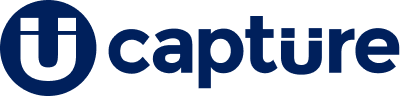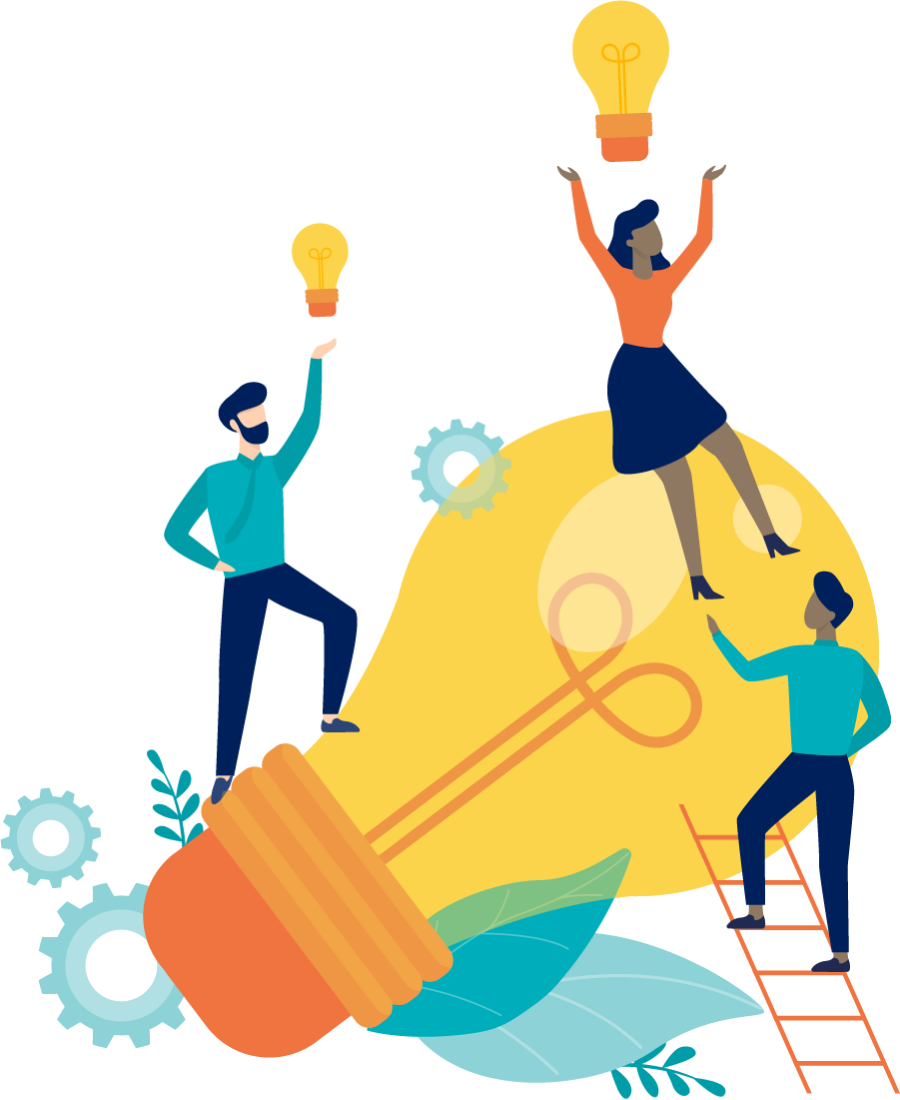Returning from a holiday break can often be accompanied by a sense of “vacay brain fog,” especially when navigating through familiar platforms and finding things out of place. If you’ve experienced a bit of confusion, rest assured that it’s not you — it’s us. Our product team has been hard at work over the last few weeks, implementing updates to enhance your user experience. Let’s take a moment to familiarize you with the recent changes.
App Switcher
One significant shift we’ve initiated is the categorization of users into specific “roles,” tailoring the platform to provide specialized views based on individual needs. An excellent example of this evolution is the Counselor View introduced last spring. This view guides our frontline staff through a reporting sandbox, ensuring they reach the right students in a timely manner.
As we create new dashboards, you may need to move between them … like moving between classic Engage and the Counselor View. To facilitate this, we’ve introduced an app switcher, with an appearance like an old school nokia dial pad, in the top right corner of both the Counselor and Classic views of Engage.
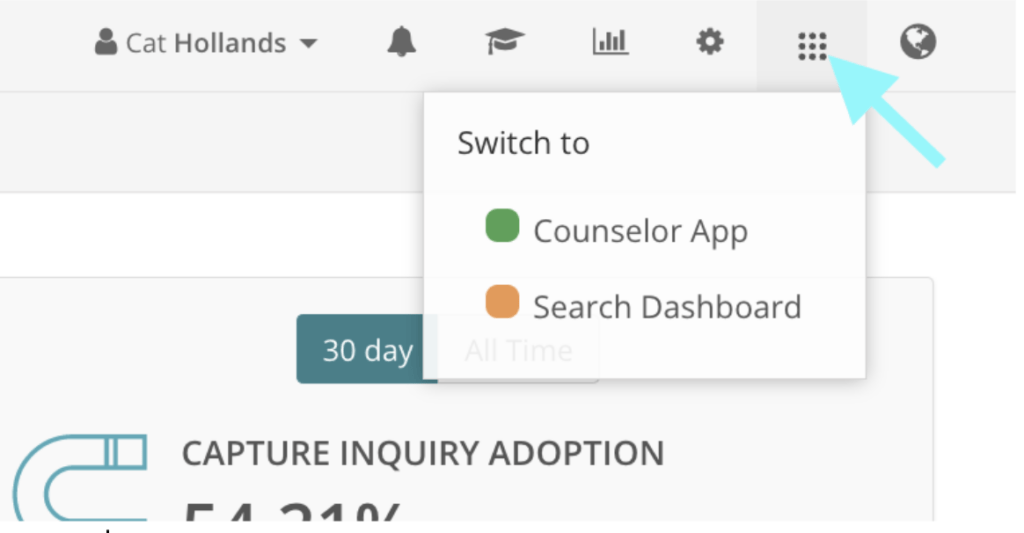
Classic Engage View
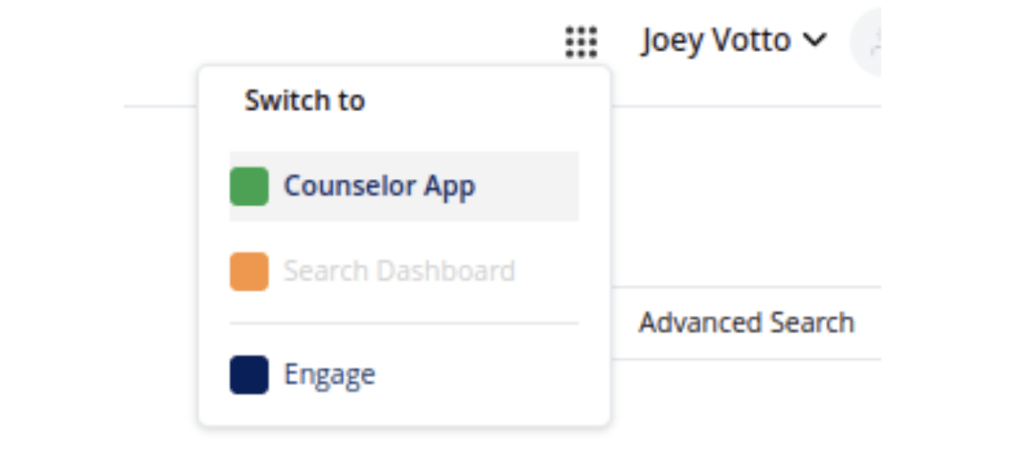
Counselor App View
Populations in the Counselor App
For our counselors, we’ve listened to your feedback! An often-requested feature has been granted — the ability to switch between different student populations within the Counselor View. Upon logging in, observe the top navigation bar along the top left, displaying your institution’s name (in this case, “Capture Demo”). If you cater to more than one student population, such as first-year and transfer students, rejoice! ![]() You can effortlessly switch between them. Simply select the down arrow, select the population you’re assisting, and dive into your daily visitor report with newfound ease.
You can effortlessly switch between them. Simply select the down arrow, select the population you’re assisting, and dive into your daily visitor report with newfound ease.
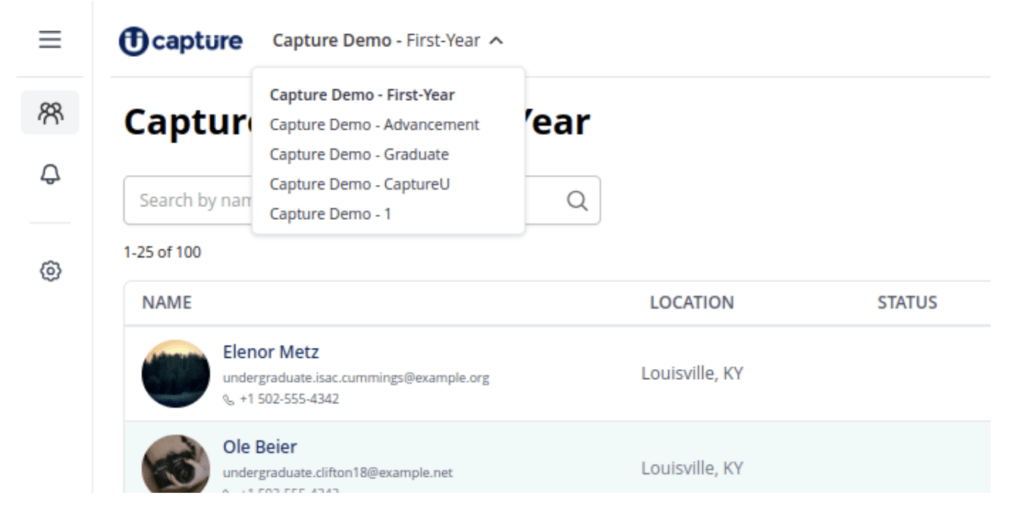
In the background
As a final note, the introduction of new “User Roles” behind the scenes is a step towards a more personalized user experience. We’ve adjusted what each role sees on the dashboard, ensuring you only view what is pertinent to your responsibilities. However, this might mean that some tabs you were accustomed to seeing are no longer visible. If you’ve found yourself wondering, “Where is x, y, z?” it could be a result of our role-specific adjustments. Don’t hesitate to let us know, and we’ll promptly address any missing elements in your dashboard.
In essence, these updates aim to streamline your interaction with the platform, offering a more intuitive and tailored experience. Embrace the changes, and if any questions or concerns arise during your exploration, our team is here to assist. Welcome back, and let’s make navigating the platform a breeze!
By Cat Hollands, Capture Client Trainer, Capture Higher Ed